How to monitor AutoCount Auto Sync Profile
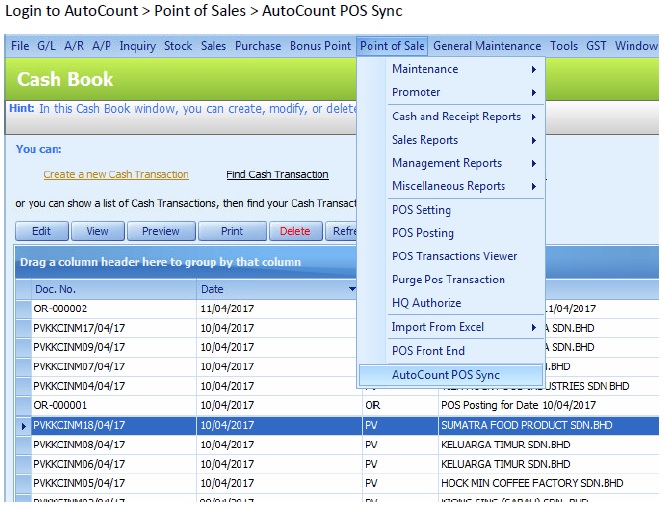
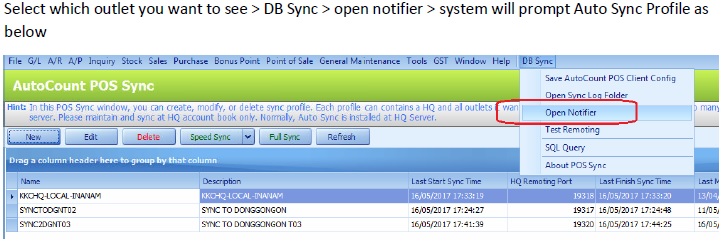
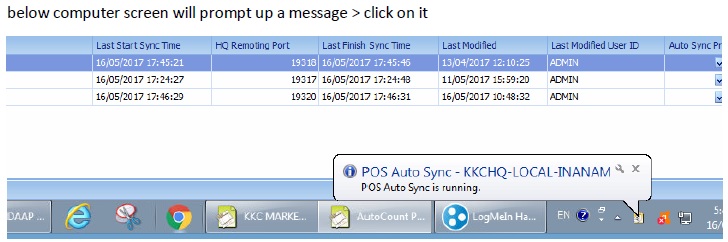
Status POS Auto Sync Notifier
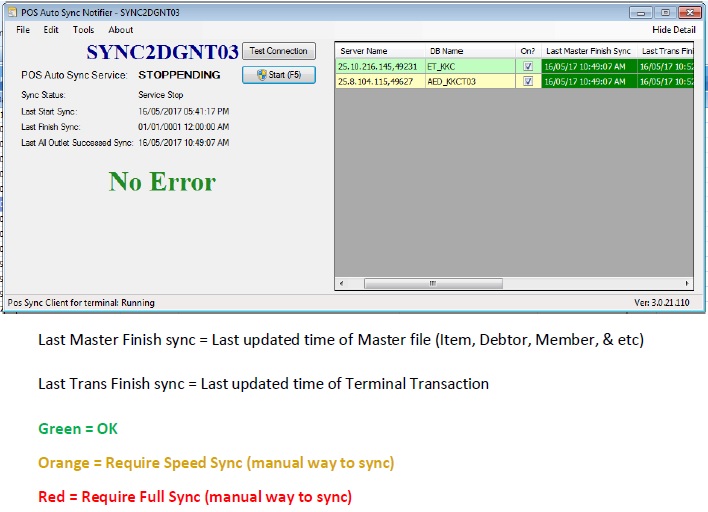
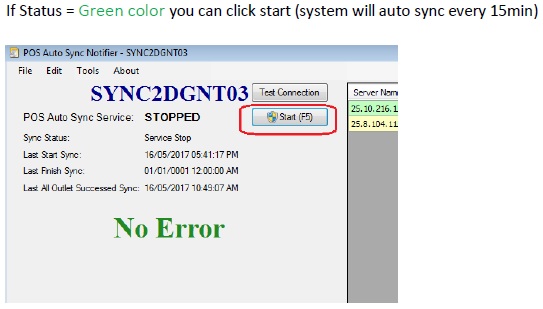
If Status = Red / Orange color , you may click STOP(F5) at below picture shown
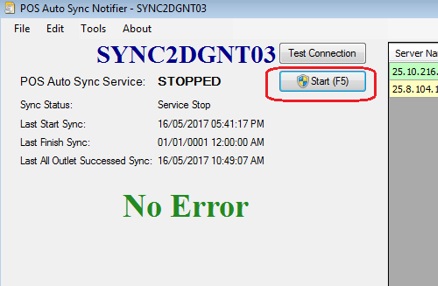
Go to AutoCount > Point of Sales > AutoCount POS SYNC
Orange click SPEED SYNC
Red click FULL SYNC
Refer below picture shown
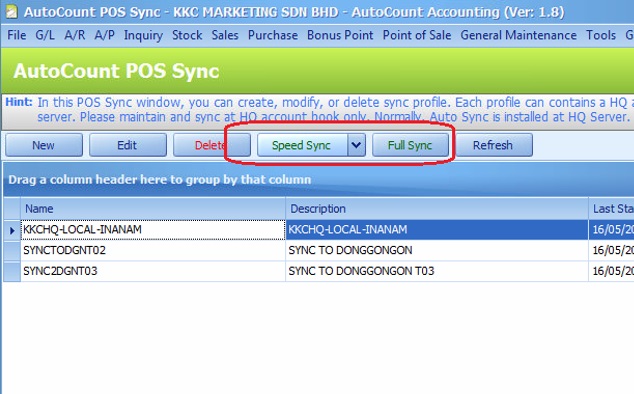
Click Full / Speed Sync button > it will re sync your master data & client data.
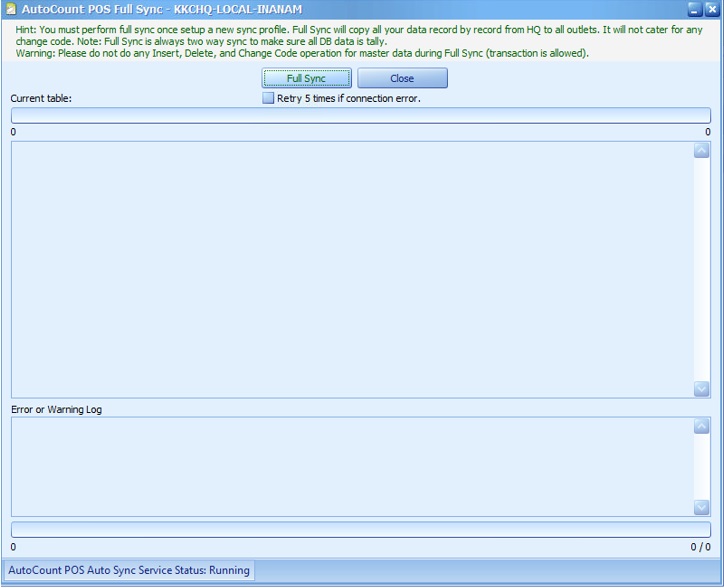
After Sync Successfully. You can enable to AutoSync
For user who use Hamachi sync profile
How to check your Hamachi Connection
![]()
Double click on icon LogMeIn Hamachi
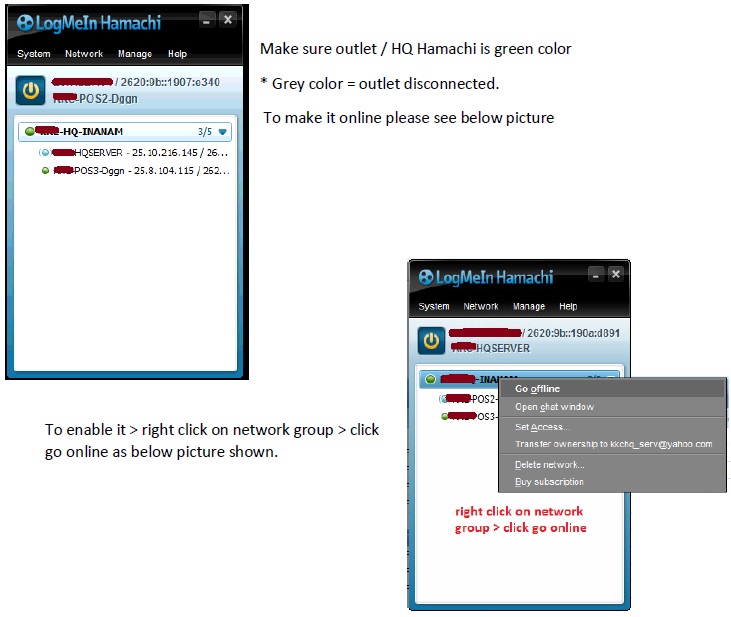
after successful connected (Green). You now able to check your sync profile.
Happy AutoCount POS
