Is that possible I change the AutoCount logo in POS system to my own company logo?

Step 1: Go to Point of Sale > Terminal Maintenance.
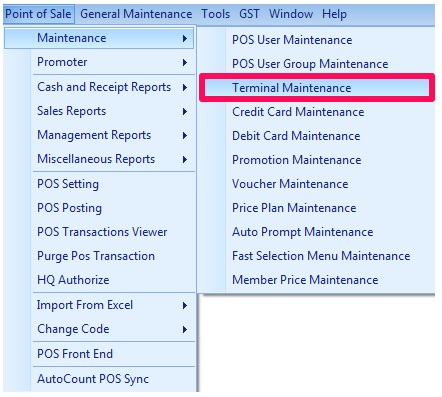
Step 2: Select the appropriate Terminal and click on Edit.
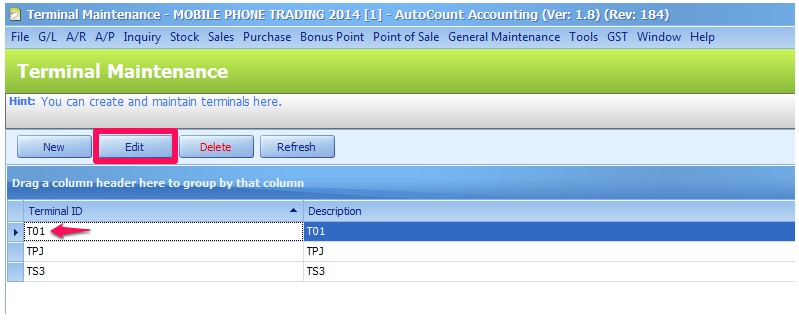
Step 3: Go to Logo tab, then click on Load.
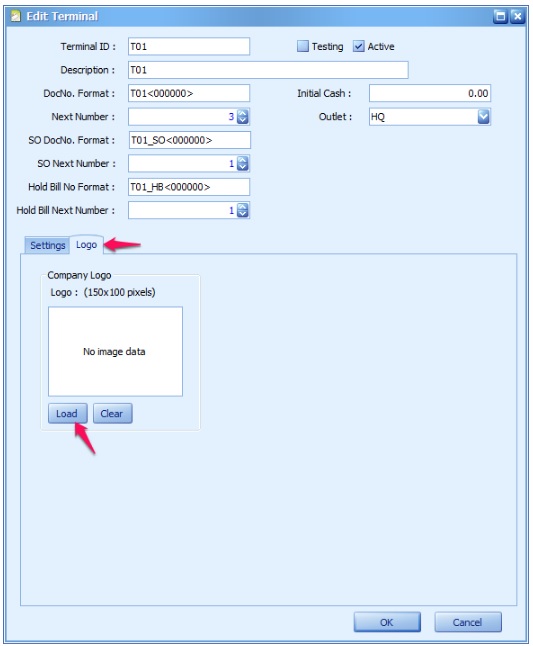
Step 4: Navigate to the location that you store your company logo.
Note: If you cant find your image appear in the location, choose All files from the bottom right of the screen.
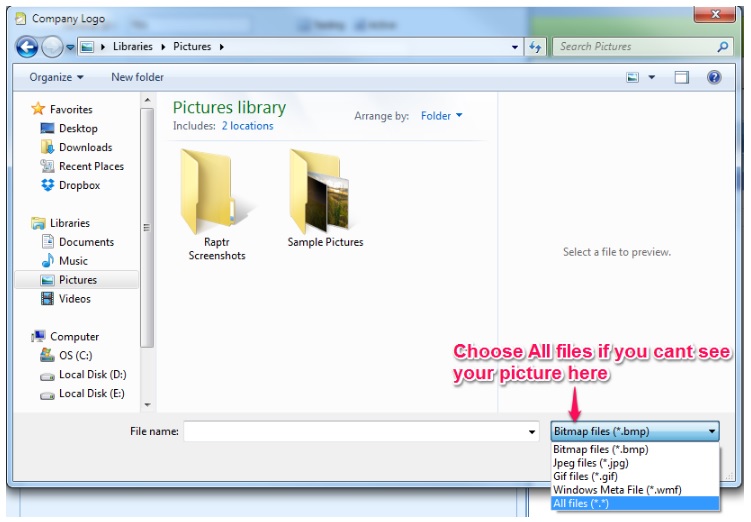
Step 5: Click on OK to save your setting.
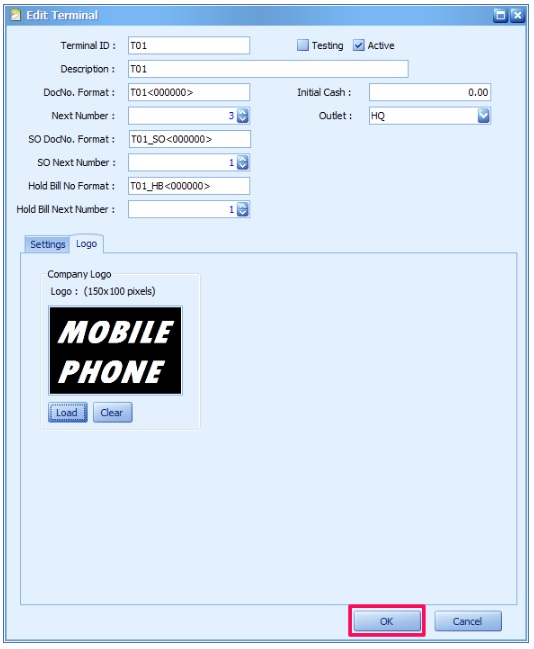
Note: You will need to perform a POS Sync in order to sync the setting to outlet.
Now, login to your POS system again and the AutoCount logo will change to your own company logo.
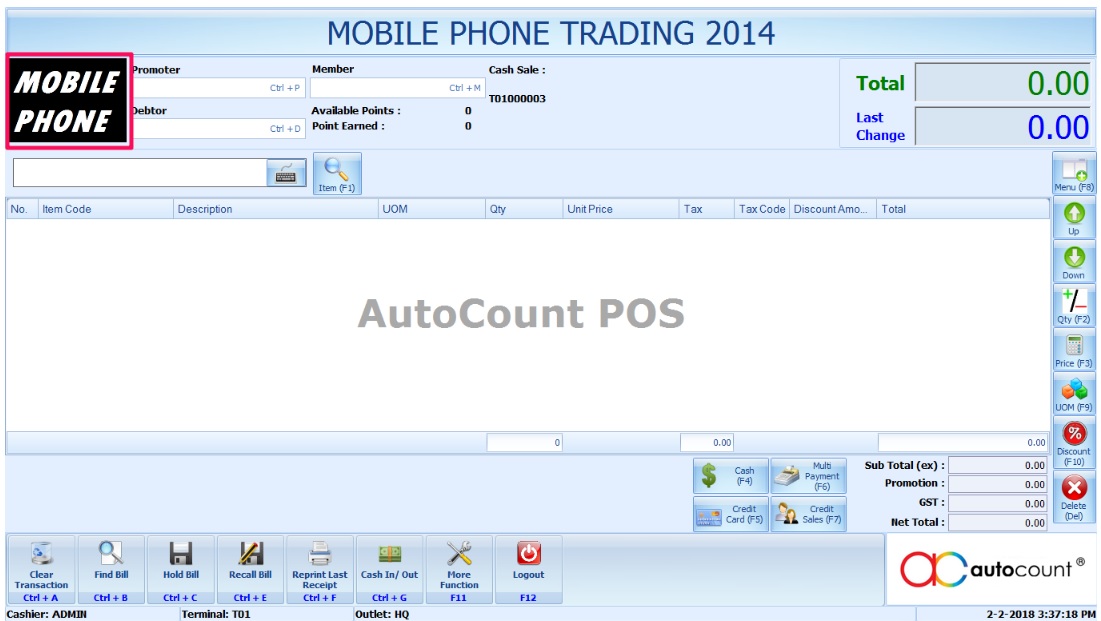
Happy AutoCount POS
